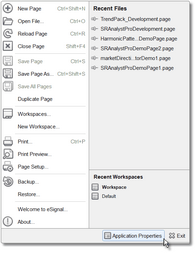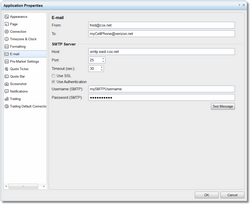Setting Up Email Alerts
|
In order to use the Email alerts feature found in several of the Harmonic Pattern Collection indicators, you must first configure eSignal with your SMTP information. In eSignal v12 you can configure your email settings as follows: |
•Click on the blue eSignal icon that you see at the top-left of the eSignal application.
|
|
•Select the Application Properties option at the very bottom of the menu.
|
|
•In the Application Properties dialog, click on the Email option in the left side of the dialog, and the email configuration options will be displayed on the right.
•Enter the email address that should be used as the From address.
•Enter one or more email addresses that the alert emails should be sent to. If using multiple email addresses then separate each email address with a semi-colon.
|
You must correctly fill in all of the items in the SMTP Server section of the dialog. If you are not sure of the settings to use, contact your internet provider. Once you have entered all of the settings you can test your work by clicking on the Test Message button.
Once everything has been set up correctly you can begin using email alerts by setting the Use Email Alerts? menu option to true in the the indicator parameters menu. Please keep in mind that the indicator must be up and running in a chart in order to generate alerts.
|
Note: you can send text messages to your cell phone...typically the email address is your phone number followed by the @ sign, followed by the domain of your cell phone provider. |
|
Note: As of version 18.2.19 we have enabled email alerts for the watchlist/scanner interface. In prior versions email alerts were only available in the chart. |