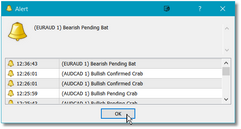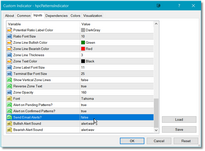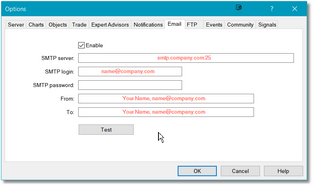Several of the Harmonic Pattern Collection indicators have the ability to generate alerts and the option can be toggled on or off via the indicator menu. When an alert is generated the specified sound file will be played and the alert message will be posted to the standard MetaTrader 4 Alert dialog.
These same indicators also have the ability to generate email alerts and, by default, this feature is turned off. To generate email alerts for a particular indicator, load the Inputs dialog for the indicator and scroll down to the bottom of the menu. Select the Send Email Alerts option and set it to true.
|
Note: In the Harmonic Patterns Scanner (hpcPatternScanner) you have an additional option called Include Chart Snapshot. Refer to that topic for more information and instructions on how to set it up. This feature is only available in the scanner. |
If you have not already done so, you will also need to configure your email settings in the MetaTrader Options dialog. To access the Options dialog, select the Tools option off of the main menu and then select Options.
In the Options dialog, click on the Email tab. There, you will need to input all of your email/ISP information. When you have entered all of your information, you must restart MetaTrader 4 before the changes will take effect. When you are done you can click on the Test button to generate a test email message.
Note that all alerts are turned off, by default, in the hpcPatternsIndicator while they are turned on, by default, in the hpcPatternScanner. This is to prevent the generation of duplicate alerts when you are using both the scanner and the chart indicator, which is typically the case if you are using the scanner module in conjunction with chart linking. If you do not use the scanner and rely only on the hpcPatternsIndicator chart-based indicator then you should turn on Pending and Confirmed alerts in that indicator via the Inputs tab.
See Also: