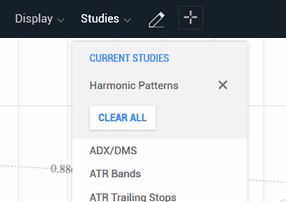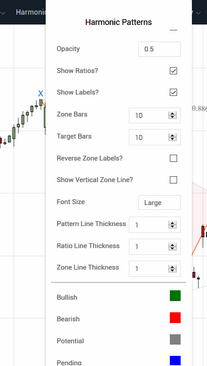Using the Harmonic Patterns Indicator is very straightforward. Just load the indicator into your Technician chart and it will immediately display all patterns found in the historical data, as well as any pending patterns or potential patterns that may be available. When you change the chart symbol and/or bar interval, the display will update immediately. You can fine-tune the operation of the indicator via the settings in the parameters dialog.
|
Only one copy of the Harmonic Patterns Indicator can be loaded into a chart at any given time. If you attempt to load it a second time it will essentially remove the first copy and replace it with the second copy. |
The default colors used in the Harmonic Patterns Indicator work well with either a light or dark chart background. However if you do prefer to use a dark chart background it is recommended that you set the Opacity parameter option to a value between 2.0 and 3.0 which will result in better contrast of the filled areas and the dark background. It is also recommended that you set the Ratio Line, Ratio Label, and Zone Color options to white or light-grey in conjunction with a dark background.
The font size used to display leg labels, ratio-line text, and zone line text adjusts dynamically based on the current scaling of the chart so no specific font size can be set. However you can set a general font size using the Font Size parameter where you can select from "Small", "Medium", and "Large". You can also adjust the line thickness used to draw the pattern segment lines, the ratio lines, and the zone lines.
•Once the indicator has been loaded, you can access the parameters dialog by selecting the Studies menu option. All indicators that are currently loaded will be displayed in the Current Studies section:
To change settings once the Harmonic Patterns Indicator has been loaded,
select the Studies menu option and click on the indicator name.
•Click on the indicator name and the Harmonic Patterns Indicator parameters dialog will be displayed. The dialog itself is separated into two scrollable sections. The upper section is for the inputs and the lower section is for the color selections. See the Settings section for a complete description of all of the available parameters.
Make your settings changes and then click on the
Done button to apply them to the chart.
See Also: