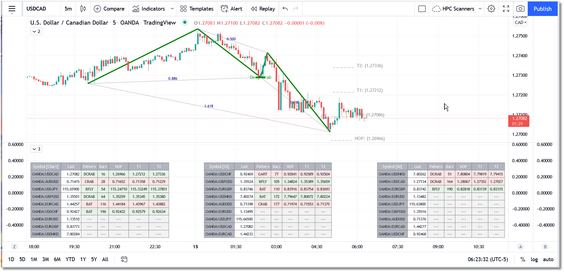The purpose of the HPC Watchlist is to provide a snapshot of recent pattern activity in a small basket of securities. It allows you to monitor up to 9 symbols for pattern activity in the interval of your choice, which you can adjust via the indicator menu. The default interval used is the Chart interval. When selecting an interval different from the Chart interval, the only requirement is that the selected interval must be higher than the Chart interval. If you happen to select an interval lower than the Chart interval, the watchlist results will not be accurate and a TradingView error message will likely be generated.
Typical usage would be to load one or more copies of HPC Watchlist into a TradingView chart, and then load all of the other HPC indicators (i.e., patterns, HSI, etc.) into a second chart. When you see a new Pending or Confirmed pattern in any of the watchlists, you can change the symbol/timeframe of the second chart to get a more detailed look.
Multiple copies of the HPC Watchlist may be used. So if you want to monitor more than 9 symbols in a particular bar interval, you could load multiple copies of the HPC Watchlist into the same chart to accomplish this. You can also monitor several different bar intervals by loading several copies of the HPC Watchlist and setting each to run in a different timeframe.
|
Note: The watchlist is a fairly 'heavy' indicator in that it can take several seconds for the symbol data to be retrieved and processed, and for the watchlist to display. If you load one or more watchlists into a chart in which you are frequently changing symbols and/or timeframes, it will likely be frustrating since, on each symbol/timeframe change, you will have to wait for the watchlist to populate.
For this reason it is recommended to keep all of your watchlists in one chart that you will typically not change during the trading day. |
The HPC Watchlist will monitor the following patterns (each pattern can be toggled on/off via the Settings menu):
oABCD (off by default)
oBat
oAlt-Bat
oCrab
oDeep Crab
oButterfly
oGartley
oGartley 886
oShark
The HPC Watchlist is preconfigured to monitor a basket of symbols using the OANDA broker, but you can change any or all of the symbols via Settings.
The HPC Watchlist is implemented as a table in TradingView with the following columns:
Symbol |
The symbol being monitored. You can change any or all of the symbols via the Settings menu. The interval being used will be displayed in the Symbol header cell.
|
Last |
The last-known price of the symbol. If current price is between the HOP and the price of the final point of the pattern then the background will be yellow, indicating that price is currently in the actionable zone of the PRZ. Otherwise the background will be white.
Please note that this check will be performed no matter how old the pattern is...so in some cases a very old (and no longer actionable) pattern will show a yellow background in the Last column simply because price is now back in the area between that pattern's HOP and pattern final point price.
|
Pattern |
This column will always display the most recent Pending or Confirmed pattern. The pattern name, in uppercase, will be displayed and the color will indicate direction. Note that if the most recent confirmed pattern is more than a few hundred bars old, it will not be displayed.
|
Bars |
This column displays the age, in bars, of the most recent Pending or Confirmed pattern. A Bars value of 0 or 1 means that the pattern may be completing as of the current price bar and is considered a Pending pattern. A Bars value greater than 1 indicates a Confirmed pattern and represents the distance back to the last point of the pattern. If there is no Pending or Confirmed patterns present for a particular security then a grey background is used and a dashed line is displayed.
Note that the watchlist will, by default, be sorted by this Bars column so that the most recent patterns are always at the top of the watchlist. If you do not wish to sort your watchlist then you can turn it off via the Settings dialog in TradingView.
|
HOP |
This column displays the Harmonic Optimized Price (HOP) for any Confirmed pattern displayed in the Pattern column, if any.
|
T1 |
This column displays the first price target for the Confirmed pattern displayed in the Pattern column, if any.
|
T2 |
This column displays the second price target for the Confirmed pattern displayed in the Pattern column, if any.
|
Usage
The HPC Watchlist uses the Pinescript security method to gather the price data for the symbols being monitored, and the security method does have some quirks when it comes to symbols that have missing bars, or symbols that have more bars than the underlying chart symbol. For this reason, when running the watchlist on intraday intervals (i.e., 1-min to 480-min) it is highly recommended that the chart symbol you select is a very active and heavily traded symbol. If you do not do this then it is possible that the watchlist display may not be accurate. This is because the watchlist display will only update whenever the charted symbol updates.
So, for example, if you are planning to monitor a basket of currencies, the symbol used in the chart into which you load the HPC Watchlist should be the most active symbol in your basket OR some other symbol that is very active and trades on a 24-hour basis. One symbol that works very well for this in our testing is BITCOIN (BTCUSD) supplied by BINANCE.
Alerts
The HPC Watchlist will monitor up to 9 symbols for Pending and/or Confirmed pattern alerts. So with the HPC Watchlist you only have to create one TradingView alert to monitor all 9 symbols, whereas if you are using the HPC (Combo) indicator for alerts you would need to create one TradingView alert for each symbol/interval combination that you want to monitor. Since the number of alerts you can create in TradingView is limited by your subscription, it is advantageous to use the HPC Watchlist for alerts rather than HPC (Combo).
Since it is possible for all 9 symbols to generate a pattern alert at the same time (which would overload the TradingView alert mechanism and generate an error), we instead collect all of the alerts from the individual security() calls, combine them into one alert if there are multiple alerts, and generate the alert in the context of the chart. We also make sure that there is at least several seconds between each alert call...again to avoid overloading the TradingView alert system.
See the Alerts section for more information.
Limitations
The HPC Watchlist is a recent addition and was made possible when TradingView added the array and table features to the Pinescript language, but there are still some limitations that you need to be aware of:
•The number of symbols that can be monitored per watchlist is currently limited to 9 symbols. This is due to a TradingView limitation on total code size and complexity. So if we try to bump this to 10 symbols or more, an error will be generated. It is possible that TradingView will relax some of these restrictions in a future release and, if they do, we will update the HPC Watchlist accordingly.
•There is no chart-linking functionality available. In our desktop HPC Pro versions (for eSignal, MetaTrader, and NinjaTrader) if you click on a row in the watchlist, a chart of that symbol and bar interval will be pulled up so that you can view the actual patterns. This functionality is not currently available in TradingView and we have no idea if it will ever be added. So, for now, we recommend using the 2-chart approach mentioned at the top of this page.
•The watchlist may time-out if left on in a chart overnight. This appears to be due to an issue in the Pinescript security method where it stops gathering new data for external symbols if an indicator has been loaded for longer than a certain period of time. We have only noticed this when the HPC Watchlist indicator has been left loaded in a chart overnight. The solution is to just refresh the chart in the morning and the watchlist will update and resume operation.