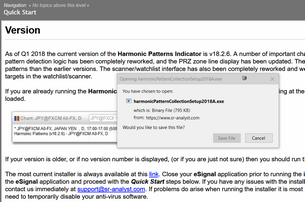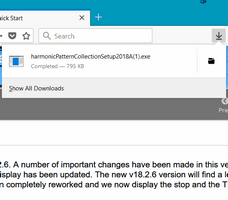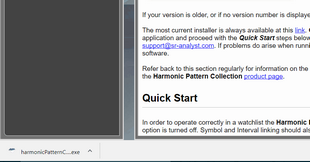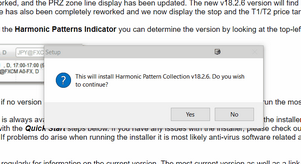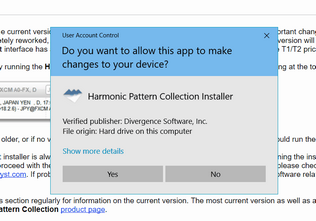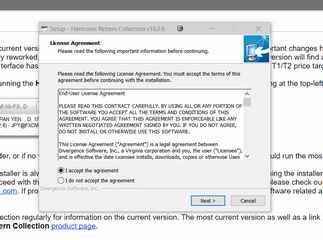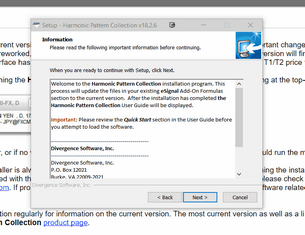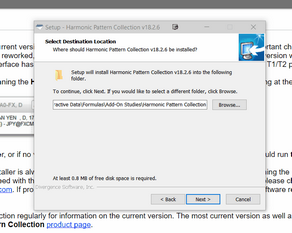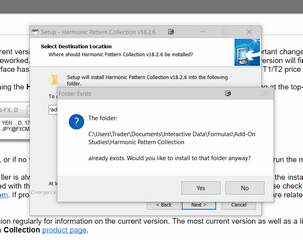Periodically we will make updates to the Harmonic Pattern Collection for eSignal and, when we do, we will create an installer for the most current version. Links to the most current installers for eSignal 12.x and eSignal 21.x will always be available on the Quick Start page in this user guide, and on the Harmonic pattern Collection product page. Whenever we have an update we also send those files directly to eSignal so that they can include the update in their next release. The problem is that we have no control over eSignal's update cycle so it may be several weeks to several months before eSignal has a new version of their product ready for download. The installer that we provide allows you to safely and quickly update your copy of the Harmonic Pattern Collection at any time.
Running the Installer
Before you run the installer please make sure that eSignal is not running. Also, it is strongly recommended that you temporarily disable your anti-virus software while you run the installer. Avast, in particular, is a bit over-zealous when it comes to installers and it can cause the installation to fail. If you are using Avast and run into problems, please see our FAQ page. Rest assured that the installer itself is safe. We use an installer package (Inno) that has been around for years (and is still widely used) and we have a code signing certificate from Comodo Security Services.
To run the installer simply click on the installer link on the Quick Start page or on the HPC product page. What you see next will depend on the browser you are using.
If you are using Firefox, for example, you will see something like this (just click on the images below to enlarge them):
Click on the Save File button and the installer will be saved to your hard drive.
After the file has been saved you will see a blue down-arrow near the top-right of your browser. If you click on this it will show you the file that has just been downloaded. Click on the file name and the installer will run. Note that you can also just browse to the Downloads folder on your hard drive and you will see the installer file there. Just double-click on it to run the installation.
If you are running Chrome as your browser it will look something like this:
Just click on the file name that you see at the bottom-left of your browser and the installer will run.
Regardless of the browser you are using, once you launch the installer you should see a dialog like this:
The version number displayed in the dialog will reflect the most current version. If you want to run the installer, click on the Yes button.
Next you will most likely see a Windows dialog that just wants to confirm that you actually want to run the installer, click on the Yes button to continue.
Once you click on the Yes button, you will see the License Agreement dialog page. Review the license agreement and then click next to the I accept the agreement radio button and then click on the Next button at the bottom-right of the dialog to continue.
The next screen you see will be the Information page. You can review this information and then click on the Next button.
The next page will confirm the folder on your hard drive in which the files will be installed. By default the installer will install all of the files into the eSignal Add-on folder for the Harmonic Pattern Collection that already exists. Don't change this path unless you actually want to install the files into a different eSignal folder (not recommended).
Next, you will be informed that the Harmonic Pattern Collection folder already exists, just click on the Yes button to continue.
Just click Next to cycle through the next 3 screens and on the 4th screen click on the Install button. The actual installation will only take a few seconds. Once the installation has completed, a link to this user guide will be created on your desktop so you can access the user guide at any time. At this point you can start eSignal and follow the instructions under Quick Start to load one of the sample page files that we have included as part of the installation. Once you have customized your own Harmonic Pattern Collection page, be sure to save the page under a different name so that your changes will not be overwritten if/when you run the installer again.
If you have any questions or run into any problems with the installation, don't hesitate to contact us at hpc@sr-analyst.com.
See Also: