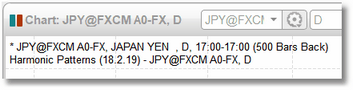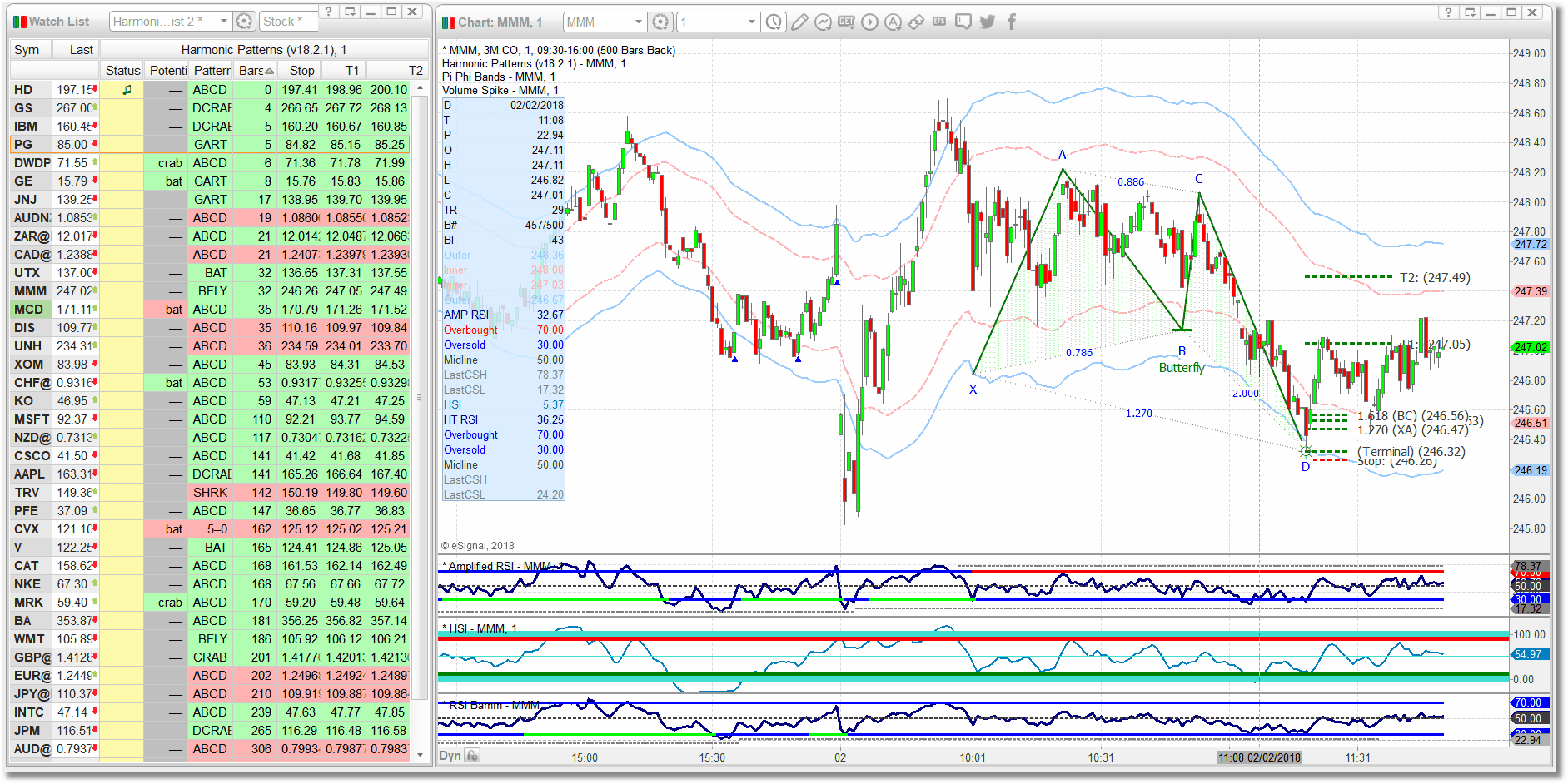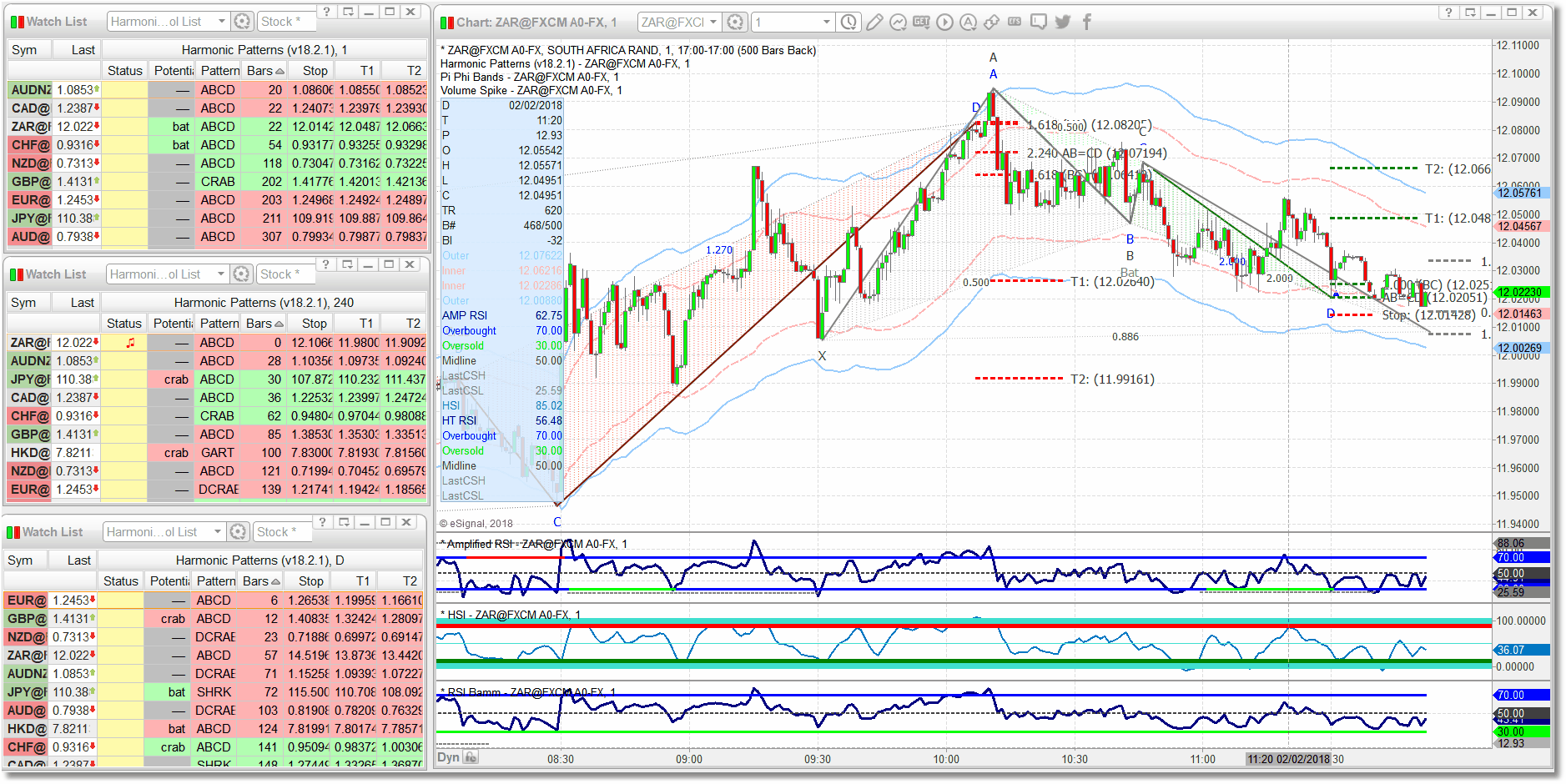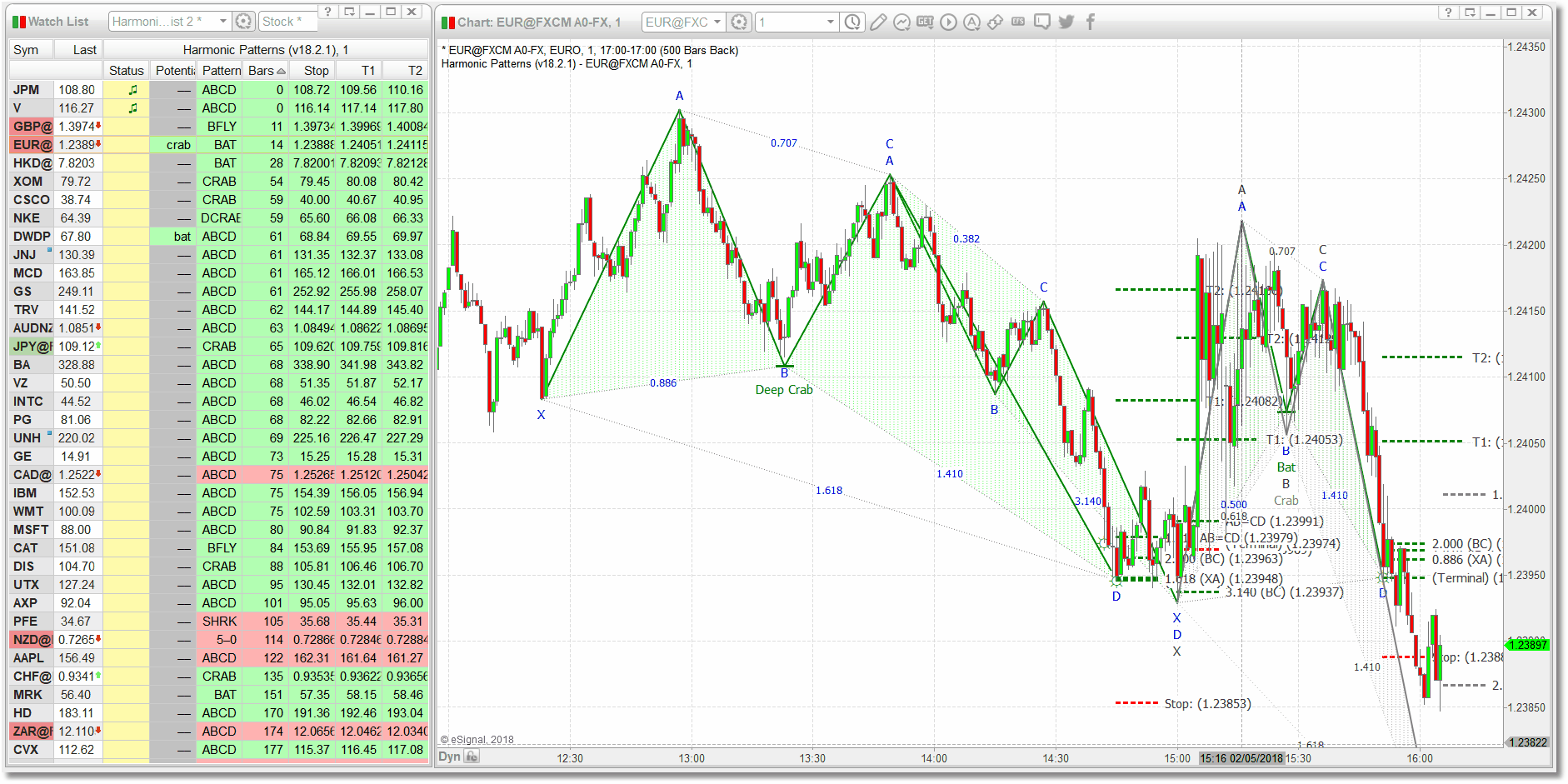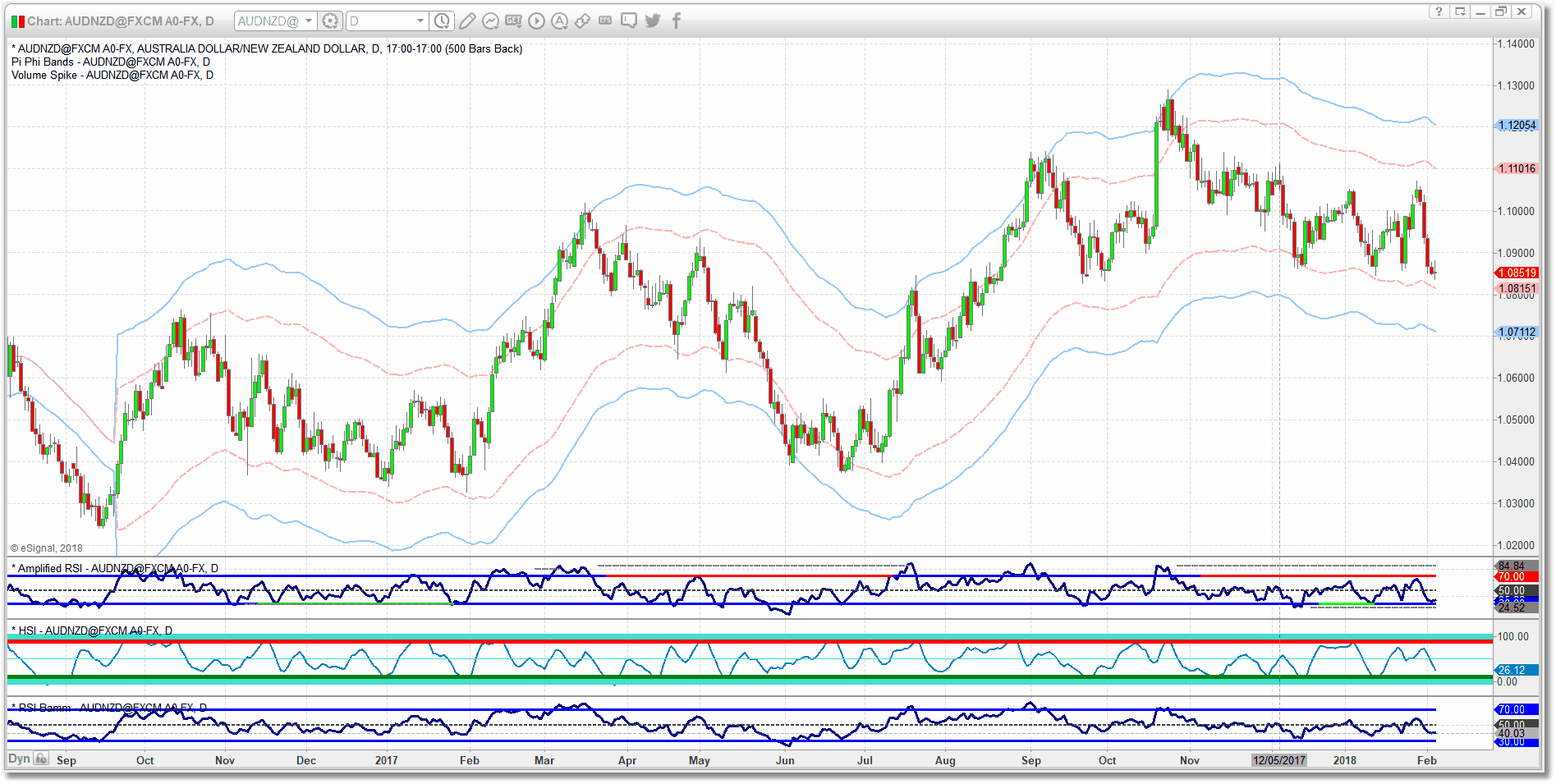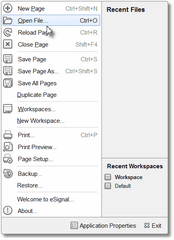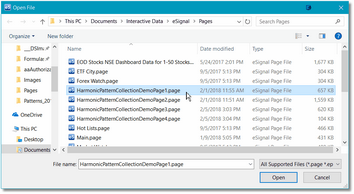Version
The current version of the Harmonic Patterns Indicator is v22.07.28.
If you are already running the Harmonic Patterns Indicator you can determine the version by looking at the top-left of any chart in which the indicator is loaded.
If your version is older, or if no version number is displayed, (or if you are just not sure) then you should run the most current installer before proceeding.
There are currently two versions of eSignal in use, eSignal 12.x and eSignal 21.x.
•The most current installer for eSignal 12.x is always available at this link.
•The most current installer for eSignal 21.x is always available at this link.
Close your eSignal application prior to running the installer. Once it has completed you can start the eSignal application and proceed with the Quick Start steps below (see the Installer topic for more information on running the installer). If you have any issues with the installer, please check our FAQ section and/or contact us immediately at hpc@sr-analyst.com. If problems do arise when running the installer it is most likely anti-virus software related and you may need to temporarily disable your anti-virus software.
Refer back to this section regularly for information on the current version. The most current version as well as a link to the installer will always be available here as well as on the Harmonic Pattern Collection product page.
Quick Start
In order to operate correctly in a watchlist the Harmonic Patterns Indicator requires that a eSignal Time Template be attached to the watchlist, and that the Hibernation option is turned off. Symbol and Interval linking should also be set up for the watchlist component(s) and the chart component.
The easiest way to get up and running is to load one of the Harmonic Pattern Collection demo pages that were included as part of the installation. The benefit to using one of the the pre-installed pages as your starting point is the fact that all of the above-mentioned requirements have been taken care of. Once you load the page all you will need to do is resize the chart/watchlist components to fit your particular screen size and resolution, and adjust any settings that you would like to change from their default values. Just remember to make the changes in both the watchlist copy of the indicator AND the chart copy of the indicator.
You can use any of the demo pages, and you can modify them as needed.
The first demo page we provide is called HarmonicPatternCollectionDemoPage1.page and it consists of one watchlist attached to a chart.
The second demo page we provide is called HarmonicPatternCollectionDemoPage2.page and it consists of three watchlists attached to a chart.
The third demo page we provide is called HarmonicPatternCollectionDemoPage3.page and it consists of one watchlist attached to a chart. Only the Harmonic Patterns Indicator is included.
The fourth demo page we provide is called HarmonicPatternCollectionDemoPage4.page and it consists of all of the harmonic indicators loaded into a chart. The Harmonic Patterns Indicator is not included.
|
To load one of the pre-installed Harmonic Pattern Collection page files please follow these steps: |
•First, follow the instructions at the top of this page to check the version of the Harmonic Pattern Collection that is currently installed in your eSignal Add-On folder. If you have an older version (or if you are not sure) then run the installer for the current version before you do anything else.
•Click on the blue eSignal icon at the top-left of the eSignal program and click on the Open File... option.
|
|
•You should now be looking at the contents of the Pages folder.
•Scroll down until you see the Harmonic Pattern Collection Demo pages. Select the page you would like to load and click on the Open button at the bottom-right of the dialog. |
|
•The page you selected will be loaded into eSignal. You might need to adjust the height/width of the chart and watchlist components to match your particular monitor size and resolution.
•For DemoPage1, DemoPage2, and DemoPage3 you will see that the watchlist component is already linked to the corresponding chart component. If you click on a row in the watchlist the correct information for that symbol and interval will be displayed in the chart.
|
While you will typically want to sort on the Bars column, you can sort the watchlist on any of the columns and you can also remove any of the columns that you don't feel you need.
You can now customize the page by adding additional (or completely different) symbols, selecting a different bar interval, and adjusting the Harmonic Patterns Indicator parameters to suit your needs.
When you are done be sure to save the page under a new name
See Also: