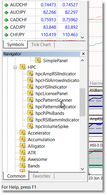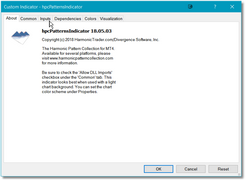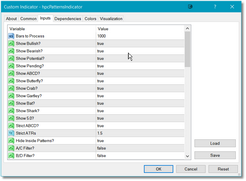Chart Operation
Using the Harmonic Patterns Indicator in a chart is very straightforward. Just load the indicator into your MT4 chart and it will immediately display all patterns found in the historical data, as well as any pending patterns or potential patterns that may be available. When you change the chart symbol and/or bar interval, the display will update immediately. You can fine-tune the operation of the indicator via Settings.
While It is recommended that you use one of our pre-installed Chart templates (see Quick Start) to load the Harmonic Patterns Indicator into your chart, there may be times where using a template does not make sense. In those situations follow the instructions below to manually load just the harmonic patterns indicator.
|
Only one copy of the Harmonic Patterns Indicator should be loaded into a chart at any given time. However if you have multiple charts open, each chart can have a copy of the Harmonic Patterns Indicator running. |
|
Important!!: All of our indicators require access to external DLLs to perform their tasks. In order to allow the HPC indicators to access these DLLs you MUST have the "Allow DLL imports" option checked under MT4 Options. To check this, select the Tools option from the MT4 main menu and then select Options. In the Options dialog, click on the Expert Advisors tab. Make sure the "Allow DLL imports" option is checked on that page. |
To manually load the Harmonic Patterns Indicator into a chart:
•Look at the left-hand side of your MT4 program window and you should see the Navigator pane. Use the scrollbar to scroll up/down until you see the HPC folder. Click on the (+) icon to open the HPC folder. You should now see the list of all of the Harmonic Pattern Collection indicators. Note that if the Navigator pane is NOT displayed, just select the View option from the main MT4 menu and then select the Navigator option.
•Double-click on the hpcPatternsIndicator and the Custom Indicator dialog will be displayed.
•It will most likely be on the About screen. To access the indicator inputs, just click on the Inputs tab.
•Adjust the parameters as needed and then click on the OK button. The Harmonic Patterns Indicator will now be loaded into your chart.
•To change any of the parameters after the indicator has already been loaded into your chart, just right-click in the chart and select the Indicators List option from the menu.
•Make your edits/changes in the Inputs section and then click on the OK button at the bottom-right of the dialog to close the parameters dialog and return to the chart. See the Settings section for a complete description of all of the available parameters.
All of our chart templates are based on a white chart background. If you prefer to use a dark background for your charts, please see our FAQ section for instructions on how to create your own custom chart template.
|
Note: It is strongly recommended that you set the Metatrader Max bars in chart option to the smallest available setting. In MT4 the smallest setting would be 2000 bars while in MT5 the smallest setting would be 50,000 bars. This one change will make a huge difference in performance and cpu utilization, and it will use less RAM. To make this change, select Tools, then select Options from the drop-down menu. In the Options dialog click on the Charts tab. You will see the Max bars in chart setting on that page. |
See Also: