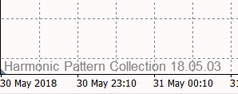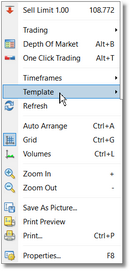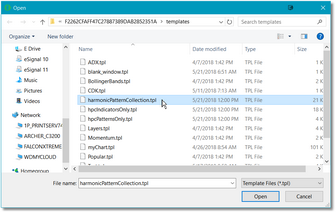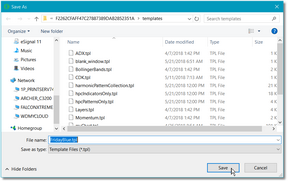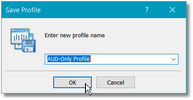Version
The most current version of the Harmonic Patterns Collection for MT4 (and for MT5) is v24.04.10. See the Change Log section for information on the current release.
If you are already running the Harmonic Patterns Indicator you can determine the version by looking at the bottom-left of any chart in which the indicator is loaded.
If your version is older, or if no version number is displayed, (or if you are just not sure) then you should install the most current version before proceeding.
The most current version is always available at this link and is in the form of a standard Windows installer program. See our Installer topic for more information on installing the Harmonic Pattern Collection indicators. If you have any issues with the installation process, please check our FAQ section and/or contact us immediately at hpc@sr-analyst.com.
If you would prefer to use the Harmonic Patterns Collection for MT5, just send us an email at hpc@sr-analyst.com requesting the MT5 version and we will send you a link to the current installer.
|
Important!!: Our indicators do NOT work with the MetaTrader Mobile App. They require the desktop software. |
Refer back to this section regularly for information on the current version. A link to the current version will always be available here as well as on the Harmonic Pattern Collection product page.
Quick Start
First step is to install the Harmonic Pattern Collection for MT4. Please review the Installer topic for instructions on how to get the product installed and how to request a trial or create a subscription. Once the product is installed, return to this page and follow the instructions below.
The easiest way to get up and running in a Chart is to load one of the Harmonic Pattern Collection chart templates that were included as part of the installation.
The Templates
You can use any of the templates, but should probably use the harmonicPatternCollection template since it includes all of the indicators.
If you only want to load the patterns then you should use the hpcPatternsOnly template.
If you only want to load the indicators then you should use the hpcIndicatorsOnly template.
For more information on licensing please see the Overview and Subscriptions topics.
The first chart template that we provide (above) is called harmonicPatternCollection and it will load all of the HPC patterns and supporting indicators into your chart.
The second chart template that we provide (above) is called hpcPatternsOnly and it will load just the pattern indicator into your chart. It will NOT load the supporting indicators.
The third chart template that we provide (above) is called hpcIndicatorsOnly and it will load just the supporting indicators (no patterns) into your chart.
Loading a Template
|
To load one of the pre-installed Harmonic Pattern Collection chart templates, please follow these steps: |
•First, follow the instructions at the top of this page to check the version of the Harmonic Pattern Collection that is currently installed in your MT4 platform, if any. If you have an older version (or if you are not sure) then be sure to install the most current version before doing anything else. See the Installer section.
•Pull up a chart in MT4, right-click in the chart and select the Template option that you see near the middle of the menu.
•A sub-menu will appear, click on the Load Template...option.
|
|
•You should now be looking at the contents of the Open dialog.
•Select the template that you wish to use and then click on the Open button. |
|
•The template you selected will be loaded into your MetaTrader chart. You might need to adjust the height of the indicator panes.
•Repeat the process for all of your charts in which you want to load the HPC indicators.
|
Customizing A Template
If you want to load a specific group of indicators, or if you want to select a different color scheme, then you will probably want to create one or more of your own custom templates so that you can quickly set up a chart going forward.
•To create a custom template just set up a chart exactly the way you like it and then right-click in the chart and select the Template option.
•In the sub-menu that appears, select the Save Template option.
•The Save As dialog will appear. Just type in a unique name for your new template and click on the Save button.
•You can repeat this process and create as many custom templates as you need.
Profiles
In MT4 you also have the option of creating one or more Profiles. A profile is a collection of one or more charts that comprise your MT4 desktop. So, while Templates are a quick way to set up an individual chart, Profiles are a quick way to load an entire desktop.
•To create a new Profile simply load all of the charts that you would like to use and arrange them the way you want.
•Select the File option from the main menu, then select the Profiles option, and then Save As.
•The Save Profile dialog will prompt you to input a new profile name. Click on the Ok button when done.
•You can create as many Profiles as you need by following the steps above.
•Whenever you want to change your Profile, just select the File option from the main menu, select the Profiles option and then select your profile from the list.
See Also: