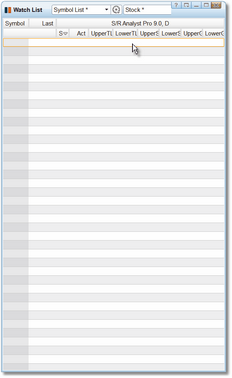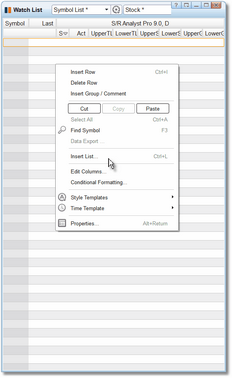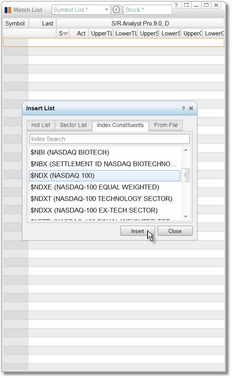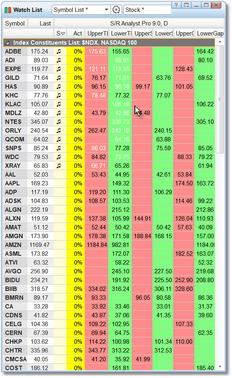Adding Symbols to your Watchlist
|
Once you have pulled up a watchlist, you can either manually type in the list of symbols you wish to monitor or you can select from a number of "canned" symbol lists that eSignal has prepared for you. The number of symbols that you can have open at any given time is governed by your eSignal subscription so keep that in mind. To load a list of symbols please follow these steps: |
•Pull up a fresh watchlist and add the S/R Analyst Pro indicator, or you can just pull up one of the S/R Analyst Pro Demo pages that you will find in your Pages folder.
•Be sure to attach the S/R Analyst Pro Time Template to the watchlist if you are using a fresh watchlist.
•Turn off watchlist Hibernation.
•Right-click your mouse with the cursor on the top row (i.e., the row just below the header column) |
|
•From the menu that appears, click on the Insert List option. |
|
•In the Insert List dialog you have four tabs to select from:
•Hot List •Sector List •Index Constituents •From File
•To load, for example, the list of the Nasdaq 100 stocks we would click on the Index Constituents tab and then scroll down until we find the $NDX.
•Click on the $NDX to select it and then click on the Insert button.
•Then click on the Close button to close the Insert List dialog and return to the watchlist. |
|
•The list of symbols will be added into your watchlist.
•If you would like to remove the list title row, you can do so by right-clicking in that row and selecting the Delete Row option.
•Note that you can repeat the procedure and add multiple symbol lists into your watchlist, but be careful not to exceed your eSignal symbol limit. |
See Also: