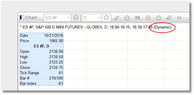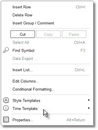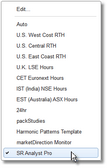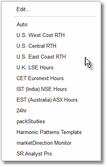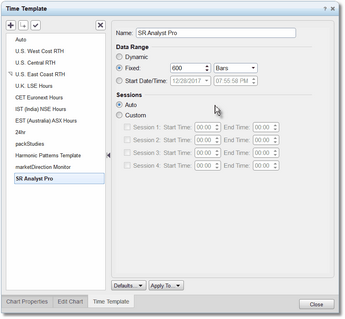eSignal Time Templates
eSignal Time Templates are very important to the operation of S/R Analyst Pro. If you do not use a Time Template at all, or use a Time Template that does not load enough bars, then you will either get no results or results that are very limited. On the other hand if you use a Time Template that is too large then you will be wasting resources and slowing down the operation of any watchlist components. Whenever you do use a Time Template in situations where you are linking a watchlist component to a chart component, it is critical that both the watchlist and chart component are using the same Time Template.
What does a Time Template do? Well a Time Template takes care of two issues...first, how much data (i.e., how many Bars or Days worth of price data) will be available in your chart and/or watchlist for indicators to use, and secondly, for intraday data or tick data the Time Template is used to specify start and end times (i.e., sessions) for the data that will be retrieved. If you do not explicitly apply a Time Template you will get what is known as the Dynamic Template. This means that the eSignal application will determine how many bars of data to load into your chart (or watchlist) when you pull up a symbol.
|
Warning: It is critical that the same Time Template is attached to both the watchlist and the chart. This is required to ensure that both components are looking at the same price data and will both yield identical results in terms of trend line, S/R zone, and Gap zone calculations. |
You can tell you are in a Dynamic template by looking at the top-left of your chart (you will see the word "Dynamic" in parentheses just to the right of the symbol information...see chart snapshot below).
Unfortunately, when looking at a watchlist you cannot immediately tell if a Time Template has been applied or not. And to make matters worse, if a Time Template is NOT applied to a watchlist then any indicators running in that watchlist will only have access to about 50 bars of data.
To determine if a watchlist is currently attached to a Time Template:
•Right-click anywhere in the body of the watchlist.
•In the pop-up menu that appears, place your mouse cursor over the Time Template option.
|
|
•A new pop-up menu will appear with a list of all available Time Templates. If a Time Template is currently attached to the watchlist it will have a check-mark () next to it.
|
|
•If none are checked then there is no Time Template currently attached.
|
The optimum Time Template for S/R Analyst Pro is one that has the data range fixed at 600 bars of data and uses Auto for the sessions.
The easiest way to make sure you are using the correct Time Template is to load one of the S/R Analyst Pro pages that were placed into the eSignal Pages folder during installation. If you look in the Pages folder you should see three of them:
•SRAnalystProDemoPage1.page
•SRAnalystProDemoPage2.page
Load either one of these pages and the correct Time Template (called SR Analyst Pro) will automatically be added into your list of available Time Templates. Just make sure that you attach this Time Template to any charts or watchlists in which you will be running S/R Analyst Pro going forward.
See the Getting Started section for step-by-step instructions on loading the included page files.
|
Note: For more information on Time Templates and how to use them please visit the eSignal Knowledgebase and enter the search term "Time Template". You will find several tutorial articles on the subject. |
See Also: