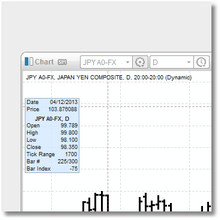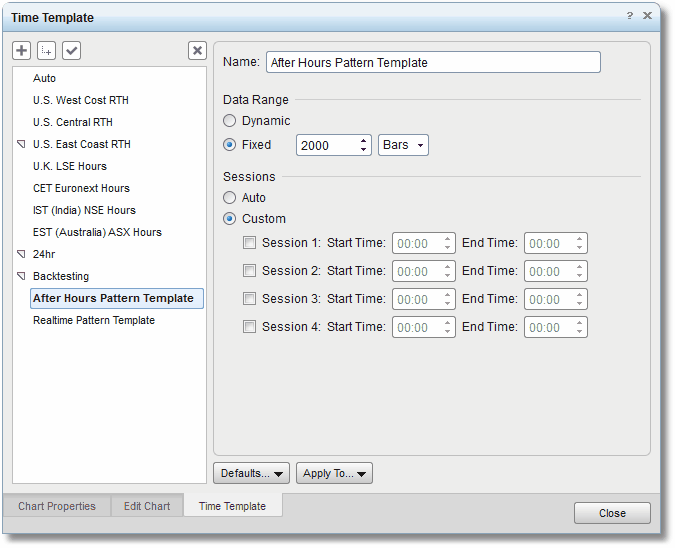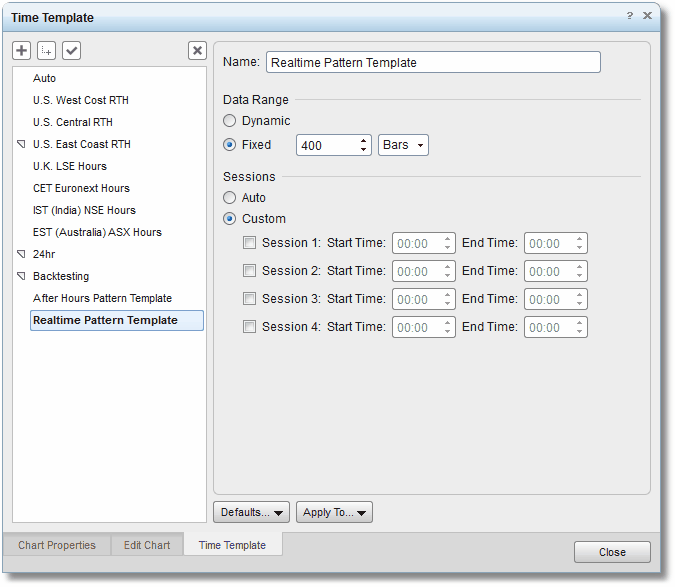eSignal Time Templates
|
Note: If you use one of our sample demo pages (see Quick Start) as the basis for creating your Harmonic Pattern Collection layout in eSignal then you won't need to worry about Time Templates as we have already included and attached the correct Time Template in the demo pages. However, if you decide to create your own custom layout from scratch then you really do need to understand how Time Templates work, and the discussion below is for you.
|
eSignal Time Templates are probably the most important, yet least understood (and definitely under-utilized) feature of the eSignal platform.
What does a Time Template do? Well a Time Template takes care of two issues...first, how much data (i.e., how many Bars or Days worth of price data) will be available in your chart or watchlist for indicators to use, and secondly, for intraday data or tick data the Time Template is used to specify start and end times (i.e., sessions) for the data that will be retrieved.
If you do not explicitly apply a Time Template you will get what is known as the Dynamic Template. This means that the eSignal application will determine how many bars of data to load into your chart (or watchlist) when you pull up a symbol. You can tell you are in a Dynamic template by looking at the top-left of your chart (you will see the word "Dynamic" in parentheses just to the right of the symbol information...see chart snapshot below).
The problem with a Dynamic Time Template is that you have no control over the number of bars of data that will be available in your chart (or watchlist). So depending on which indicators you have loaded into the chart/watchlist and how you have configured them, it is possible that there will not be enough bar data available for these indicators to complete their calculations. Also, when a Dynamic Time Template is applied to your chart you will notice that when you scroll to the left (i.e., back in time) you will eventually reach a point where the chart will freeze for a few seconds while more data is requested and downloaded from the eSignal servers (and then, of course, any indicators that you have applied to that chart will have to recalculate and refresh).
When using watchlists we have a different set of issues. As mentioned earlier, each row in a watchlist is essentially an invisible chart and has similar resource requirements. To reduce CPU and RAM requirements, especially when working with large watchlists, it is imperative that just the right amount of historical price data is loaded for each symbol in the watchlist. So, for example, if the indicator you have loaded into your watchlist only needs 100 bars of historical data to perform its calculations, then it would be a big waste of resources to attach a Time Template that pre-loads 1000 bars of price data. If your watchlist contains 500 symbols then this would result in a total of 450,000 bars of price data that were loaded but not needed.
The correct approach is to create and configure Time Templates ahead of time and apply these templates to your charts and/or watchlists based upon the task at hand. Let's take a simple example. Over the weekend (or after hours) you would like to be able to load the Harmonic Patterns Indicator into a chart and review the historical performance of the patterns. So you want to be able to scroll back in a chart days, months, or even years and look at the patterns. For this task you would want to create a Time Template that preloads a large number of bars for all intervals.
So for browsing charts over the weekend/after hours we might create a Time Template such as the one in the image below.
This Time Template, when applied to a chart, will download 2000 bars of data in whatever interval we happen to be using (the 2000 bars we selected here is just an example...you might actually need more bars or fewer bars). This large number of bars is perfect for scrolling back in time in a chart to view historical patterns.
For realtime operation, however, performance is important and we want to be using a smaller number of days/bars... so we create a second template for that:
This template downloads a fixed 400 bars of data so charts and watchlists that have this Time Template applied will update much faster and use less memory.
Another, perhaps more important, issue is synchronization between charts and watchlists in those situations where you have a chart linked to a watchlist. It is fair to say that you would like your chart to reflect the same information as you are seeing in the watchlist (i.e., if the watchlist reports a Pending butterfly pattern but you pull up the chart and see nothing, you might be a bit confused).
The problem is that if you have not specified a Time Template for the two to share you might see different indicator information in the chart versus what you see in the watchlist since they are both using a different amount of bar data, and possibly using different session settings as well. If you want your chart and your watchlist to be apples-to-apples in terms of what they are reporting then the only solution is to create a Time Template that preloads a reasonable number of bars (such as in the example image above) and then attach this same Time Template to your watchlist AND to the chart that is linked to that watchlist. By "reasonable number of bars" we mean the minimum number of bars to get the job done. So if, for example, you are using a 500-bar moving average then you will need to set up your Time Template to preload at least 600 bars to give your average enough room to prime itself.
In the case of our Harmonic Patterns Indicator...if, for example, you have set the Maximum Pattern Length setting to 500 bars then you will want to create a Time Template that pre-loads at least that number of bars and then you should attach this Time Template to the watchlist AND to the chart that is linked to the watchlist.
•To attach a Time Template to a chart, right click in the chart, select the Time Template option, and then click on the Time Template you wish to apply from the list that is provided.
•To attach a Time Template to a watchlist, right-click in the watchlist, select the Time Template option, and then click on the Time Template you wish to apply from the list that is provided.
•Again, if you are planning to link a chart to a watchlist then it is important to set both the chart AND the watchlist to the very same Time Template.
The bottom line is that Time Templates are a critical part of the eSignal charting platform and if you ignore them, or if you do not understand them (or take full advantage of them) then you will run into problems sooner or later.
|
Note: For more information on Time Templates and how to use them please visit the eSignal Knowledgebase and enter the search term "Time Template". You will find several tutorial articles on the subject. As of this writing the default number of bars (i.e., when no Time Template is attached) available in a watchlist is 50 bars. The default number of bars available in a chart is around 250. |
See Also: