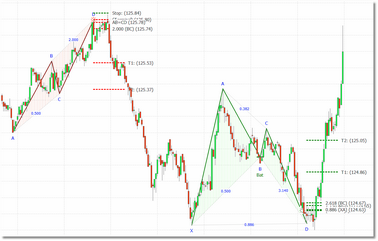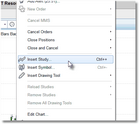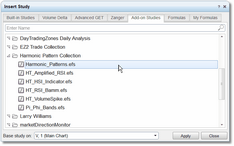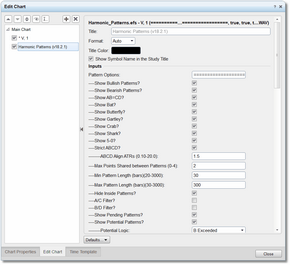Chart Operation
Using the Harmonic Patterns Indicator in a chart is very straightforward. Just load the indicator into your eSignal chart and it will immediately display all patterns found in the historical data, as well as any pending patterns or potential patterns that may be available. When you change the chart symbol and/or bar interval, the display will update immediately. You can fine-tune the operation of the indicator via Settings.
It is strongly recommended that you use one of our pre-installed demo pages (see Quick Start). In the demo pages we have already applied the correct eSignal Time Template and we have set up the correct watchlist/chart symbol and interval linking.
It is important to note that, while the Harmonic Patterns Indicator was designed with watchlist-chart integration in mind, if you only trade a handful of securities then you don't need to use the watchlist component at all if it does not add any value to your process.
|
Only one copy of the Harmonic Patterns Indicator should be loaded into a chart at any given time. However if you have multiple charts open, each chart can have a copy of the Harmonic Patterns Indicator running.
|
To load the Harmonic Patterns Indicator into a chart:
•Right-click in your chart and select the Insert Study option from the pop-up menu.
•The Insert Study dialog will be displayed. Click on the Add-on Studies tab.
•Then scroll down until you find the Harmonic Pattern Collection folder. Double-click on the folder to open it. Then click on the Harmonic_Patterns.efs indicator to select it, click on the Apply button, and then click on the Close button to close the dialog.The Harmonic Patterns Indicator will now be loaded in your chart.
•Once the indicator has been loaded into a chart, you can access the parameters dialog by by right-clicking in the chart and selecting the Edit Chart option from the pop-up menu. The parameters dialog (called Edit Chart) will be displayed:
To change settings once the Harmonic Patterns Indicator has been
loaded into a chart, right-click in the chart and select the
Edit Chart option.
•Make your edits/changes and then click on the Close button at the bottom-right of the dialog to close the parameters dialog and return to the chart. See the Settings section for a complete description of all of the available parameters.
See Also: