divergence software, inc.
Development & Consulting Services
New User Instructions
Step #1 - Get eSignal
If you already have eSignal installed then please skip to Step #3 below.
If you have not yet signed up for eSignal, you should do that first. eSignal is offering our HPC subscribers a 25% discount on subscriptions so you should take advantage of that discount. Go to our eSignal Subscription page and sign up for either the Signature or Elite subscription.
After your eSignal signup is complete, eSignal will send you a username and a password that you will use to run your copy of the eSignal charting platform. Keep these in a safe place.
If you have any issues/problems/questions in terms of getting signed up with eSignal, please contact us directly at support@sr-analyst.com and we will contact eSignal on your behalf.
Step #2 - Install eSignal
Next, you should download the eSignal application and install it on your computer. You can download eSignal from this page.
Just follow the instructions on the page to download and install either the 64-bit (recommended) or the 32-bit version of eSignal. It is a very quick process and should only take a couple of minutes to complete.
If you have any questions on the eSignal product, please visit our Resources page where we have several links that you will find useful.
Step #3 - Get HPC
Now, you can either purchase a license to the Harmonic Pattern Collection or you can sign up for the free 7-day trial.
If you are ready to purchase a license, just go to our Harmonic Pattern Collection page where you will find details on all of the licensing options.
If you want to take advantage of the 7-day trial, just send your request AND your eSignal Username to support@sr-analyst.com and we will get you set up.
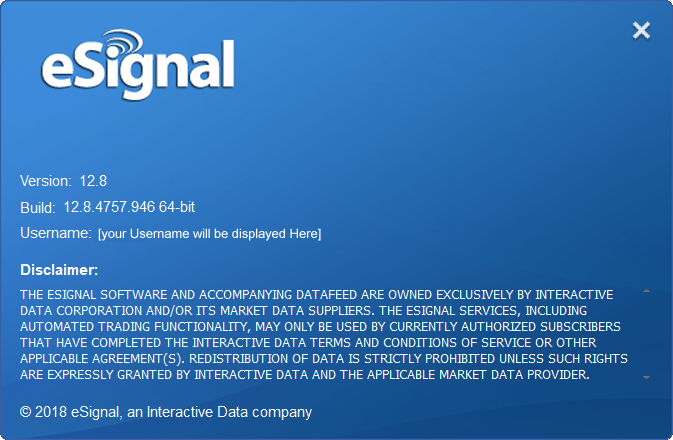
Whether you purchase a license or sign up for the free trial, you will need to send us your eSignal Username so that we can activate the product for your account. eSignal usernames are case-sensitive so please send us the username in the correct case. If you are not sure, you can pull up the eSignal "About" dialog...you will see your username displayed there.
Step #4 - Install HPC
Next, you need to download and install the Harmonic Pattern Collection files. Here is a direct link to the INSTALLER. Just click on the link, save the installer to your hard drive, and then run the installer (be sure to close the eSignal program before you run the installer).
We set up a page in our User Guide on running the installer...you can view that information here.
Next, you should at least review the Quick Start section of the User Guide which will get you up and running quickly.
If you have any issues/problems with the installation, please contact us directly at support@sr-analyst.com and we can set up either a Skype or TeamViewer session to help get you up and running.
Step #5 - Trade!
Congratulations! You have installed eSignal and the Harmonic Pattern Collection and you are ready to begin using it!.
You should now go to our Harmonic Pattern Collection page where you will find links to the User Guide as well as several videos that will help get you started. It is strongly recommended that you review at least the first few sections of the User Guide.